Android magazine app maker provides keystore to save the digital certificate for self signing when the app ran in Android. Before building an magazine APP, you should first add icons (shown in Android system) for the output magazine app and then create a private key saved in the keystore file.
1 Browse three icons for the output magazine app, the first icon is required, so you need to prepare a 48x48 image. (The second and third are optional. The second icon is shown when loading magazine or comic. The third is thumbnail icon for every magazine page).
![]()
1 Check the checkbox "Create new keystore", and click button "Next" (If you have created one, should skip to step 3) .
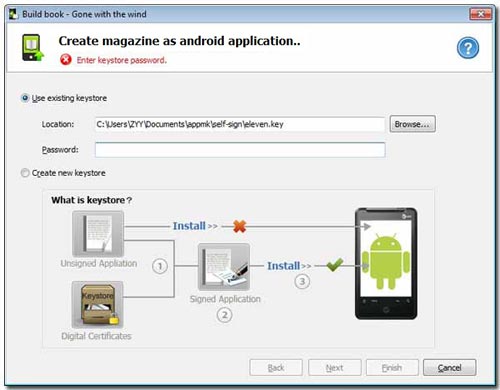
2 Browse a saving path for the key and name it (should not the existed). The forms whose tail noted by red asterisk is required and the others at least you have to enter one. Need to emphasize that the required form "Validity (Years)" is at least 25 years. And then click "Next" to create keystore.
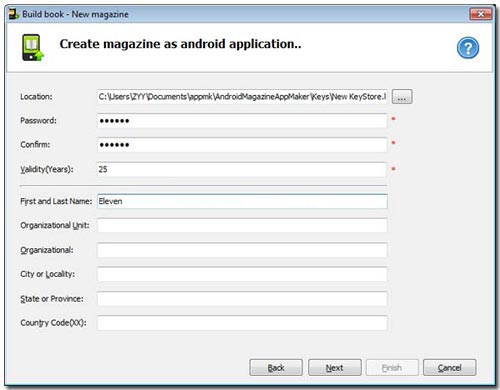
3 If you have created a private key, browse the key from its saving directory and then enter its password. Click "Next".
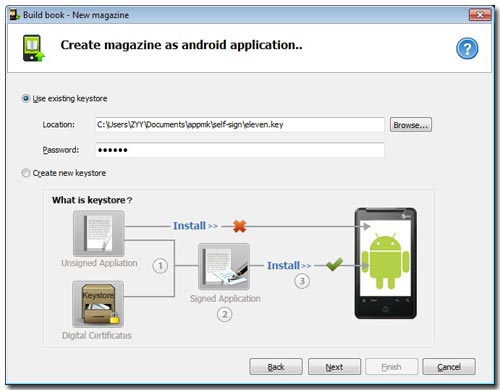
4 Name your magazine, browse a output folder to contain it, enter version code and name, etc. There are some options you shold notice: Android magazine app maker defaultly give package prefix (its format is XXX.XXX.XXX, you mustn't violate it) and name. If you have contacted Admob to add its ads, you can check the checkbox "Embedding ads in application" and then enter its ID in below form.
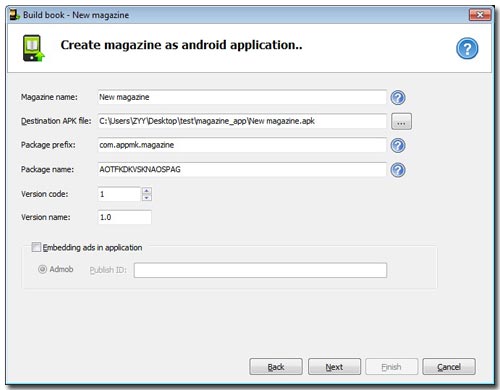
5 Click "Next" to skip to the below "Finish" window.
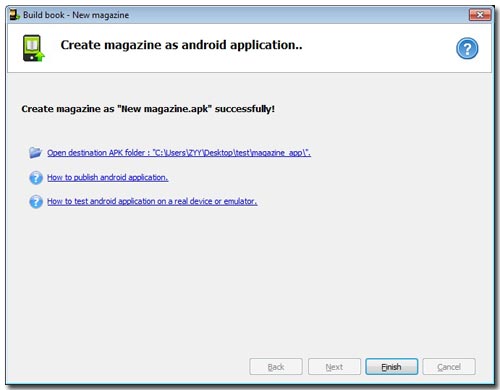
Note: The above 3 blue links: (1) open the output Apk file folder; (2) Go to FAQ: "How to publish android application"; (3) Go to FAQ: "How to test android application on a real device or emulator".